Adding Behaviour Records
Behaviour records can be added for instances of positive, negative and neutral behaviour and can include related notes for individual pupils or groups.
-
Go to Pastoral / Behaviour > Behaviour Management > Behaviour.
The Behaviour Events screen appears.
-
Click Add.
The Add Behaviour Event screen appears briefly, then the Search dialog.
-
Use the Search dialog to select the pupil(s) to be rewarded or sanctioned.
 More details...
More details...
-
Click Search.
The Search dialog appears.
-
At the top of the dialog, enter your search criteria.
-
To Search for a Group of Pupils - From the first drop list, select the group type you want, e.g. 'Form', 'Subject Set' or 'Pupil Custom Group', and from the second drop list, select the person's specific group, e.g. 'Form 10A', 'Lower Sixth', 'Ski Trip 2019' etc. Your selection in the first drop list alters the options available in the second drop list.
Example: In the example below, 'Form' has been selected in the first drop list. Consequently, a list of forms in the school appears in the second drop list.
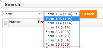
-
To Search by Pupil Name - Use the first drop list to select 'Pupil Name', then type all or part of the pupil's name into the second field OR leave the second field empty to retrieve a complete list of all pupils.
Example: In the example below, the user is searching for pupils by name using the key word 'Smith'.
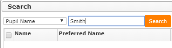
-
-
Click Search.
A list of available pupils appears in the top half of the dialog.
-
Do ONE of the following:
- To select ALL the pupils in the list, tick the check box in the header row.
- To select specific individuals, tick the check box on the left-hand side of each relevant name.
-
Click Select.
The selected pupils appear on the Pupils tab in the bottom half of the screen.
-
(Optional) To remove any erroneous pupils, tick the check box next to their name and click Remove.
-
Click OK.
You are returned to the previous page with the selected pupil(s) added to the relevant field.
The Add Behaviour Event screen appears with the pupil name(s) added to the Name field.
Note: To change the selected pupil(s), click Search to reopen the Search dialog.
-
-
Complete the relevant fields with details of the reward / sanction.
Note: Please note that the fields shown depend upon the event type selected, so your screen may differ from the example shown above.
-
Click Save.
The Behaviour Events screen reappears with the new Behaviour Management record added to the grid.







